Publishers of technology books, eBooks, and videos for creative people
Apple Video Training: Keynote for iPad, Online Video
- By Richard Harrington
- Published Dec 27, 2010 by Peachpit Press.
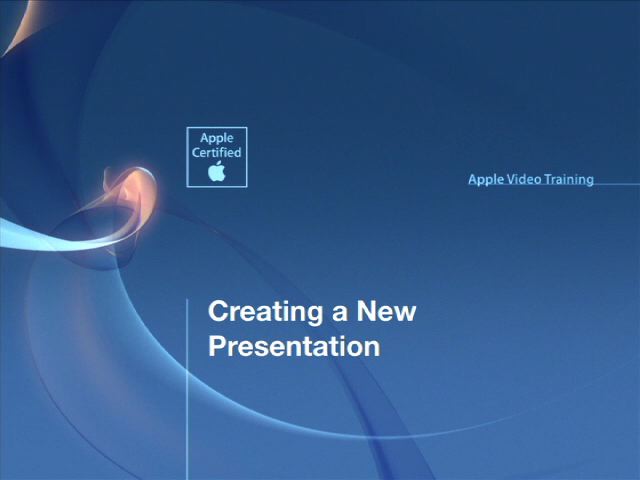
Online Video
- Sorry, this book is no longer in print.
- About this video
Accessible from your Account page after purchase. Requires the free QuickTime Player software.
Videos can be viewed on: Windows 8, Windows XP, Vista, 7, and all versions of Macintosh OS X including the iPad, and other platforms that support the industry standard h.264 video codec.
Register your product to gain access to bonus material or receive a coupon.
Audio & Video
Video
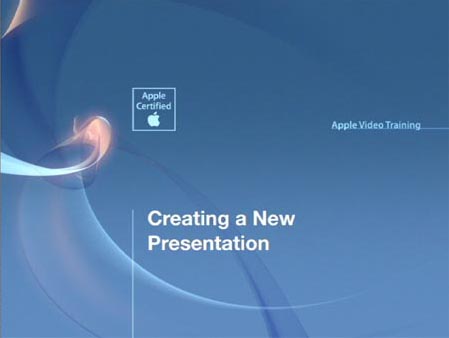
You need to upgrade your Flash Player. You need version 9 or above to view this video. You may download it here. You may also see this message if you have JavaScript turned off. If this is the case, please enable JavaScript and reload the page.
Description
- Copyright 2011
- Edition: 1st
- Online Video
- ISBN-10: 0-13-271170-2
- ISBN-13: 978-0-13-271170-8
In this Apple-certified guide to Keynote for iPad, master trainer Rich Harrington takes you on a comprehensive tour. Featuring over 40 videos each dedicated to performing a specific task in Keynote, you’ll learn how to create professional-looking presentations quickly. It's easy to find exactly the information you want, whether it's help with the basics, such as learning touchscreen controls, or more advanced techniques like creating tables and charts, or bringing your presentations to life with animated graphics and transitions.
Sample Content
Table of Contents
Chapter 1: Managing Presentations
1 Creating a New Presentation
2 Adding, Duplicating, and Deleting Slides
3 Moving Slides
4 Grouping Slides
5 Skipping a Slide
6 Managing Your Presentations
Chapter 2: Transferring Files from Your Computer
1 Transferring a Document from Your Computer with iTunes
2 Transferring a Document from Your Computer with Email
3 Transferring a Document with iWork.com
4 Syncing Photo Albums
Chapter 3: Essential Controls
1 Getting Familiar with Touchscreen Controls
2 Using Toolbar Controls
3 Undo and Redo
Chapter 4: Working with Text
1 Replacing Text Placeholders
2 Adding Text to a Slide
3 Selecting Text
4 Formatting and Aligning Text
5 Copying and Pasting Text
6 Finding and Replacing Text
7 Checking Spelling
8 Formatting Lists
9 Using an External Keyboard
Chapter 5: Adding Photos, Shapes, and Movies
1 Replacing Image Placeholders
2 Adding a Photo or Movie
3 Cropping a Photo
4 Adding a Shape
5 Arranging Photos and Shapes
6 Grouping Objects
7 Stylizing Images or Shapes
Chapter 6: Creating Tables and Charts
1 Adding a Table
2 Customizing a Table’s Appearance
3 Resizing Columns and Rows in a Table
4 Adjusting Table Cells
5 Adding a Chart
6 Entering Data for a Chart
7 Customizing a Chart’s Appearance
Chapter 7: Transitions and Animations
1 Adding Transitions Between Slides
2 Customizing a Transition
3 Animating with Magic Move
4 Animating Text or Objects on a Slide
5 Animating a Chart on a Slide
6 Changing Build Order
Chapter 8: Showing a Presentation
1 Running a Presentation on an iPad
2 Attaching an iPad with an AV Cable
3 Attaching an iPad with a VGA Cable
4 Using the Laser Pointer Tool
5 Using the Presenter Display
Chapter 9: Exporting a Presentation
1 Export Formats
2 Sending a Presentation by Email
3 Syncing a Presentation with Your Computer
4 Sharing a Presentation with iWork.com
5 Copying a Presentation to an iDisk
6 Printing a Presentation