Automated Interactivity
InDesign contains many features that help you manage your document’s content. The Index and Table of Content features are two examples. The Index panel allows you to tag items for inclusion into the document’s index. As you design your content, select a word or phrase, and click the Add New Index Entry button in the Index panel. InDesign will keep track of that entry, and include it in an alphabetized listing when you generate the index for your document.
When you are finished designing your content, choose the Generate Index button at the bottom of the Index panel, and InDesign will create a text-loaded cursor with the document’s full index, ready to be added to your document. When exporting your document to PDF, InDesign will make the Index numbers clickable to the corresponding PDF page where that phrase appears.
The Table of Contents (TOC) feature actually builds content based on the paragraph styles applied in your document. Start a TOC for your document by choosing Layout > Table of Contents. This will bring up a dialog box where you can assign specific Paragraph Styles to be included in your TOC (see Figure 1). In the bottom left, notice a checkbox allowing you to Create PDF Bookmarks. After you finish assigning your styles for inclusion, click OK, and InDesign will create a text-loaded cursor with the text that appears in each applied style and the corresponding page number. When exporting your document, InDesign will create PDF bookmarks in the document in addition to creating a hyperlink of each TOC item to its corresponding page.
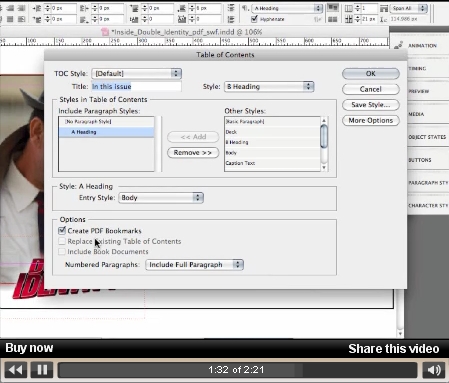 Optional content (will be overwritten by Flash movie)
Optional content (will be overwritten by Flash movie)
You need to upgrade your Flash Player. You need version 9 or above to view this video. You may download it here. You may also see this message if you have JavaScript turned off. If this is the case, please enable JavaScript and reload the page.
Video 1
InDesign also has a feature called Nested Styles, where we can nest a character style into a paragraph style under certain circumstances. This can be a very powerful tool for letting InDesign automatically style your document based on its structure. We're going to use this feature to add one more element into our TOC:
- Create a paragraph style for the TOC and name it TOC Body, which includes tab stop positioning.
- Create a Character Style, named Link, that colors the text differently form the body style, and add an underline.
- Because InDesign always places the text, then a tab, then the page number in the TOC text it generates, lock onto that to create a nested style. This will allow us to have InDesign color and underline the TOC labels for our users, giving them a visual cue, in both Adobe Reader and Flash Player that they can click on the TOC listings.
- Edit the paragraph style TOC Body and go to Drop Caps and Nested Styles. Under the Nested Styles section, we want to set the Link style up to 1 tab character, which will, in turn, add the link style to the TOC panels up until it reaches the first tab character.
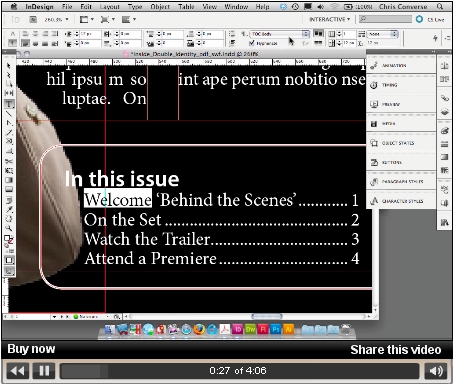 Optional content (will be overwritten by Flash movie)
Optional content (will be overwritten by Flash movie)
You need to upgrade your Flash Player. You need version 9 or above to view this video. You may download it here. You may also see this message if you have JavaScript turned off. If this is the case, please enable JavaScript and reload the page.
Video 2
