Working with Audio and Video
InDesign CS5 now has the ability to work with audio files and both Flash video formats (FLV and F4V). Earlier versions of InDesign supported formats compatible to QuickTime (including audio and video), and were played pack in Acrobat using the QuickTime Player. When Adobe introduced Acrobat and Reader 9, with its own embedded Flash Player, FLV and SWF files became two new formats supported by Acrobat.
Exporting documents with linked FLV and SWF files results in the media assets either being embedded in the resulting PDF, or referenced from a "resources folder" for the SWF to load in at runtime.
With video placed in your document, the new Media panel gives you options to add a video controller, set whether or not the video plays automatically, and set a poster frame for the video. In addition to control options for the video, the Media panel gives you the ability to add navigation points to your video. To add a navigation point, use the playhead jogger in the preview area at the top of the media panel to find a specific point in the video. Next, click the add navigation point button, then give it a name.
With navigation points assigned to your video, you can assign a video action to a button that accesses those navigation cue points of your video. InDesign gives you a fully visual way to assign video actions, including a drop-down menu that displays all videos available, and if a video has navigation points, a second drop-down appears with available navigation points you have assigned.
Video 3
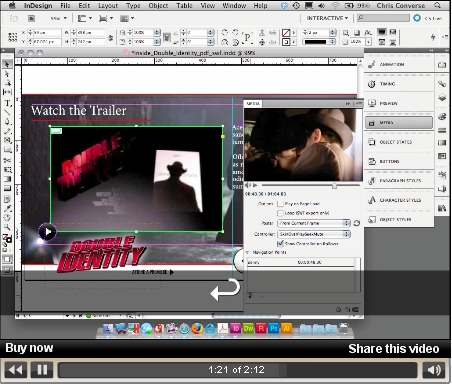 Optional content (will be overwritten by Flash movie)
Optional content (will be overwritten by Flash movie)