Peachpit Online Video FAQ
How do I view the video?
Once you have purchased your video, simply log into your Account page on Peachpit.com. The video files will be stored in the Digital Products section for you to access at any time. Once you click on your product, you should see a table of contents page:
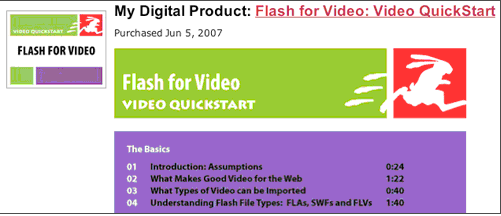
When you click on a video chapter, you should see a pop-up window that looks like this:
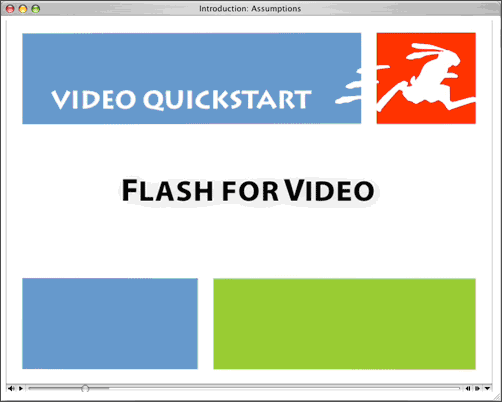
If you have issues with playback, close all other applications.
What format are the videos?
All of the videos are served up through a Web browser with the QuickTime Plug-in. We recommend QuickTime Player 7 or higher. The QuickTime Player is available for both Mac and PC users.
Mac users, go to www.apple.com/quicktime/download/mac.html to download the latest player.
PC users, go to www.apple.com/quicktime/download/win.html to download the latest player.
Can I save the files to my computer?
No. The videos are only accessible while logged into Peachpit.com. A downloadable version is offered for newer titles.
Can I view the videos on other devices?
At this time the videos are only playable on your computer through a Web browser with the QuickTime Plug-in. We are in the process of bringing you quite a few other options in the near future, so stay tuned.
How long does it take for a video to load?
Video buffer times will vary based on your Internet connection speed. Since we are using progressive download, you will be able to start watching your video in just a few seconds. It will continue to download as you watch. Click here for download times.
Why do I see a QuickTime symbol instead of my video?
Some of our longer videos take more time to load; you may have to wait for a moment to view your video. If your video still does not appear, click the chapter again to reload the video.
Why won’t my video work in Firefox?
For Mac users, unfortunately Firefox is not currently supported. Please try using another Web browser such as Safari. For PC users, our videos will work in versions of Firefox 2.0 or later.
Why do I see an “Account” page or a Login error message when I click on my video?
If you are using Firefox, you may come across one of these error pages when you click on your purchased video link. Please refer to the question above.
I can see a “Table of Contents," but nothing happens when I click the link for a video chapter.
Be sure that pop-up blocking has been disabled in your browser, or add the peachipt.com and informit.com domains to your allowed sites.
How do I navigate through the video or make volume adjustments?
At the bottom of your video, you should see a navigation bar that looks like this:

To play your video, click on the second button to the left. Once the video is playing this will turn into a pause button, and you can press it again to pause playback. You can also use the space bar on your keyboard to stop and start playback.
To adjust the volume of your video, click the button on the far left, which will bring up a slider. Move the slider up or down to adjust the volume.
To move forward or backward in the video, click and drag the circle on the video navigation bar to your desired location, as shown below.

Why does my video reset to the beginning after I’ve started watching it?
If you’ve started a progressive download and it has not completed, it will reset to the beginning when it determines it has not yet downloaded the portion of the file you wish to access. Wait until the download finishes to scroll through the end of the file.